View Package Contents
You can view the contents of packages. You can enter filters that narrow the search results.
The listed packages can be grouped by package number, item number, location code or lot number. The packages can be exported to a CSV, and grouped together in a list.
From the MDC Home screen, select Packages.
Select Package Content.
On the Package Content screen, enter the information on which you want to filter the package results:
Note
You can select the Hide icon
 to hide a field. To display all of the fields, select Show All.
to hide a field. To display all of the fields, select Show All.Field Description Package No. Enter the number of the package for which you want to view contents. Item No. Enter an item number to find packages containing that item. Location Code Enter the location for which you want to search for packages. Bin Code Enter the bin for which you want to search for packages. Lot No. Enter a lot number to find packages containing that lot. Select Search.
The packages that match the filter values are listed.
The screen has different viewing options.
Function Description 
Sort the packages based on the quantity. 
Shows all of the packages that match the filter values. This can be used if a package was hidden using the Hide icon 
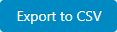
Exports all of the packages to a CSV file including any hidden ones. 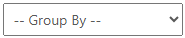
Group the contents by package number, item number, location code or lot number. 
View the packages that were added to the View list by selecting the Add to View List icon  .
.
Select the line to view the package details. 
Hides the package line. Select Show All to reshow all of the packages. 
Adds the package to a View list. Select View to view all of the packages added to the list. 
Displays the package details.
View list of selected packages
You can select certain packages and view them together.
On the Package Content screen, select the the Add to View List icon
 for all of the packages you want to add to the list.
for all of the packages you want to add to the list.Select View.
The View List screen opens.
Select Clear to clear everything in the list.